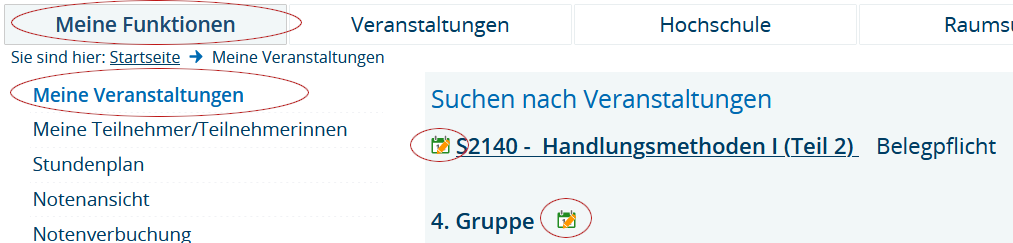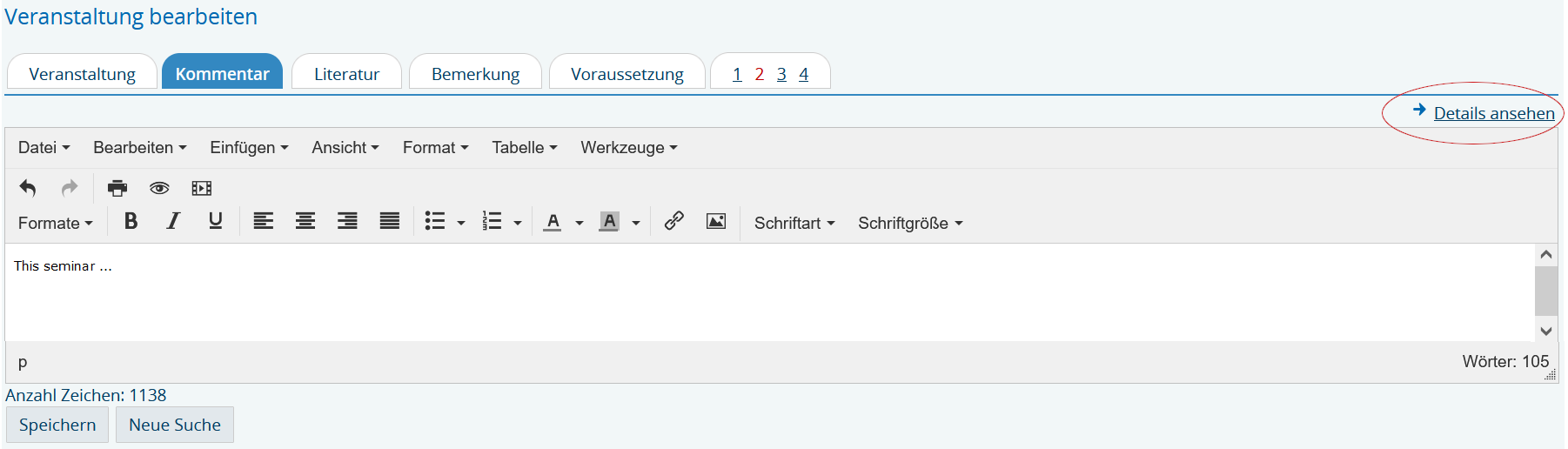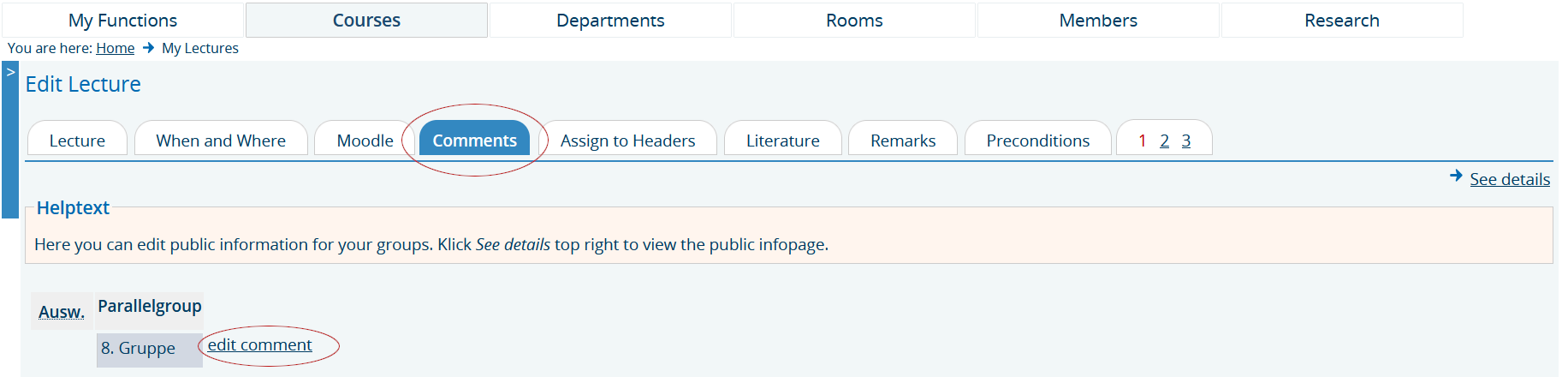Course Enrolment System: Instructions for Teaching Staff
10. Enter course comments
You can enter course descriptions in the form of comments using the function Kommentar (Comment) for your courses.
Comments can be entered before the start of the semester as soon as the system has been released for editing.
Please only include the short commentary of the course here, not the entire syllabus!
Please make unformatted entries, preferably typing directly into the input field or copying from an unformatted text file (e.g. file.txt). Please copy text from a Word file (e.g. file.docx) using the key combination Ctrl + Shift + V to avoid unwanted text phenomena in the enrolment system due to the invisible control characters of the Word file being copied. Example text with unwanted character strings:
Therefore please check whether the text appears as desired. You can make corrections by deleting and re-entering the text as described above. If you have any questions, please contact https://ticket.ash-berlin.eu under the category HIS Campus/LSF.
Please note: Course comments can be entered in the German and English versions of the course system. To view the texts in the English version, you must first switch to English language by clicking on the english flag symbol in the blue menu bar. (Please see Chapter 1.1.) Usually the course comments in all languages are entered in the German version of the enrolment system so that you do not have to switch the language first when reading them.
10.1 Enter course comments into German version of enrolment system
First select the semester in which the comments on the courses should appear. If the desired semester is not set, you can call it up yourself via the link Semester: current semester (in this case SoSe23 (Summer 2023)) on the top right-hand corner of the address bar:
Display the desired course via Meine Funktionen - Meine Veranstaltungen and switch to edit mode via one of the displayed links with the pencil icon:
Open the Kommentar bearbeiten link on the Kommentar tab:
The input field opens:
Text can be entered and formatted in this input field. Via Details ansehen on the top right-hand corner you can display the view of the course descriptions:
As long as the course catalog has not yet been activated for the public, the course descriptions are only visible to you via the Details ansehen path.
Teachers in charge of a group can edit the comment of the group (here in the example it is group 8), responsible teachers can edit comments of all groups.
10.2 Enter course comments into English version of enrolment system
First select the semester in which the comments on the courses should appear. If the desired semester is not set, you can call it up yourself via the link Semester: current semester (in this case Winter 2023/24) on the top right-hand corner of the address bar:
Display the desired course via My functions - My lectures and switch to edit mode via one of the displayed links with the pencil icon:
Open the edit comment link on the Comments tab:
The input field opens:
Text can be entered and formatted in this input field. Via See details on the top right-hand corner you can display the view of the course descriptions:
As long as the course catalog has not yet been activated for the public, the course descriptions are only visible to you via the See details path.
Teachers in charge of a group can edit the comment of the group (here in the example it is group 8), responsible teachers can edit comments of all groups.